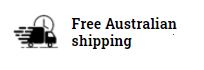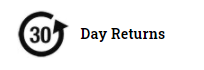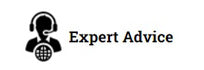Our ScanSKU™ Stock Counter is designed to be used to quickly scan barcodes and count your stock/inventory/assets. This app works offline with no wi-fi or internet connection required.
FREE SHIPPING WITHIN AUSTRALIA
30 Day Returns
Expert Advice
Perfectly paired with all our scanners here.
Click here for the User guide and for setting up the lookup data
Features
- Accumulated totals: I.e. Scan an item 4 times and the quantity is updated to 4,
- Or toggle Manually entering quantity where you can type the quantity
- Product lookup (optional, can be turned on/off): Save your product names, descriptions or another attribute onto the device (CSV file) to show the name/description when the item is scanner. Great for visual verification or to check if a product is valid.
- Visual alarm when a scanned product is not in your spreadsheet- as per previous point, this can be disabled in the app settings if not required.
- No Wi-fi required: Save the data to the device and email (CSV format, can open with excel) with the click of a button in the app. You can also plug the device in and copy the data to your PC
- Visual record on the mains screen of the items scanned, with the most recent item scanned always at the top of the list.
- Upload the Exported CSV into your system
Uses
- Stocktakes (Inventory Management) or Asset counts
- Scanning of received goods for receipt into your system
- Scanning of packed goods for dispatch
| If you require a more flexible app in which you can pick your own fields, design the look, capture data, and lookup reference data, then we recommend ScanTracked. |  |
Hardware Requirements
- Barcode Scanner- A built-in or external barcode scanner to scan the barcodes is required. Or you can use a smartphone camera to scan the barcodes. For hardware options please see here
- Your barcode scanner should be set up to 'enter after scan'. This means when you scan, the 'enter' key is triggered and the item is added to the database without the need to click 'save' or 'add'. This allows for much faster and rapid scanning. Most barcode scanners have this as a setting you can change. On the ScanSKU R, T or G Series, this can be set in the 'Scan' app on the device.
- Android 4.0 and above
| If you require a more flexible app in which you can pick your own fields, design the look, capture data, and lookup reference data, then we recommend ScanTracked. |  |
Video Demo
This demo shows the app being used firstly without product descriptions being shown, and then this feature being enabled.